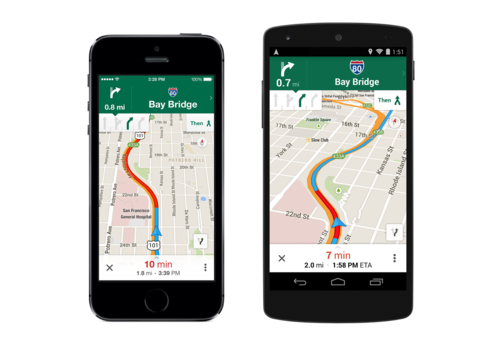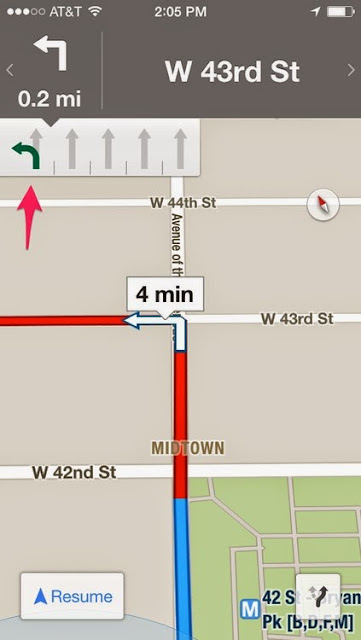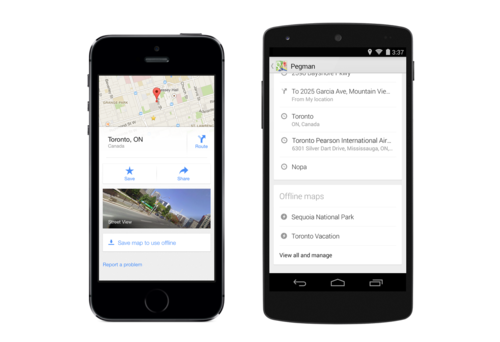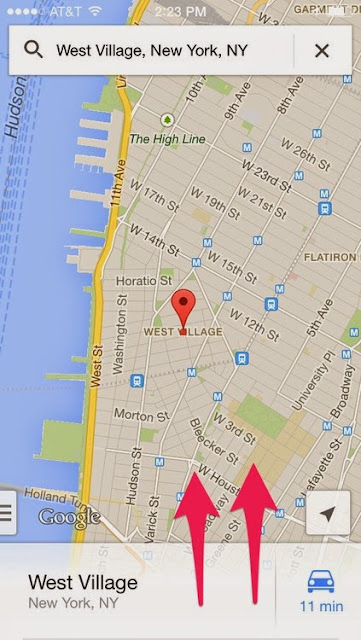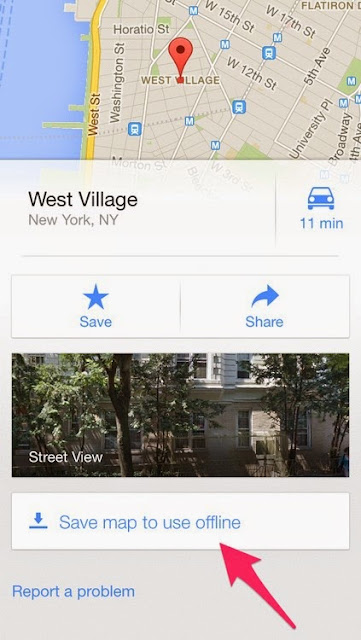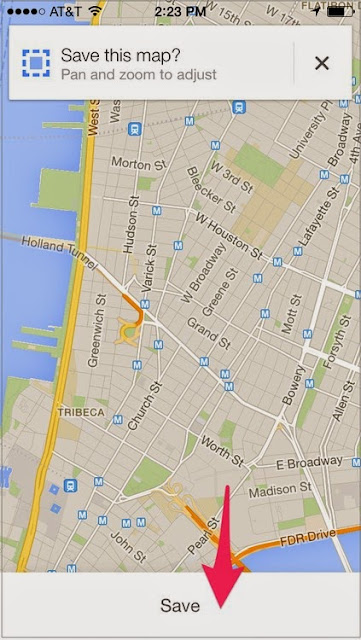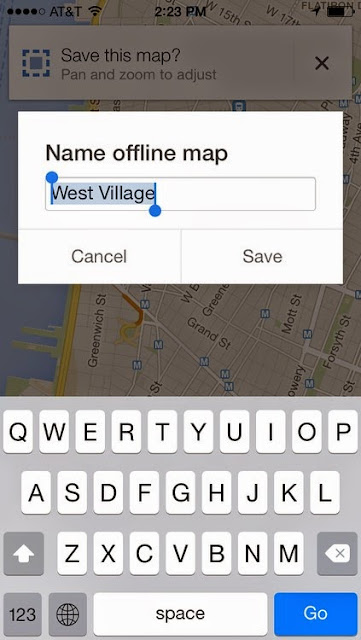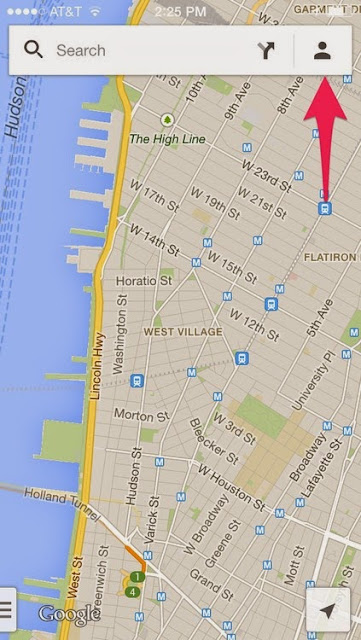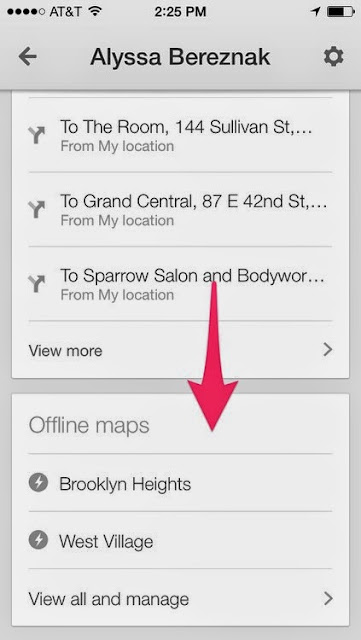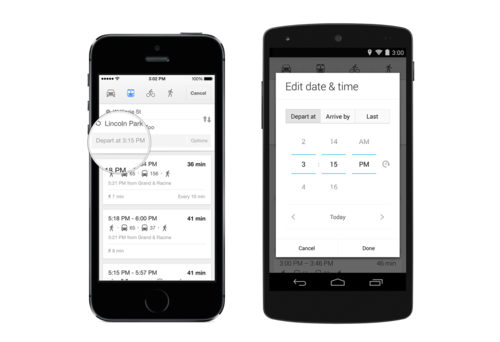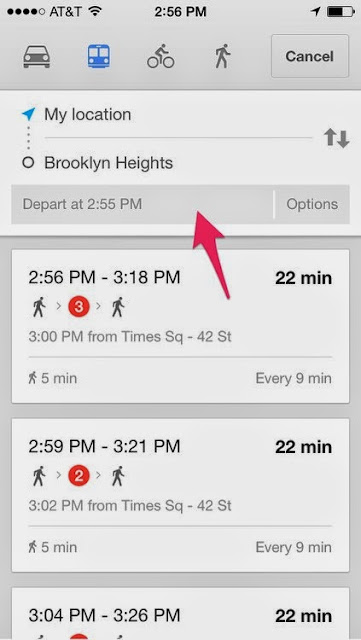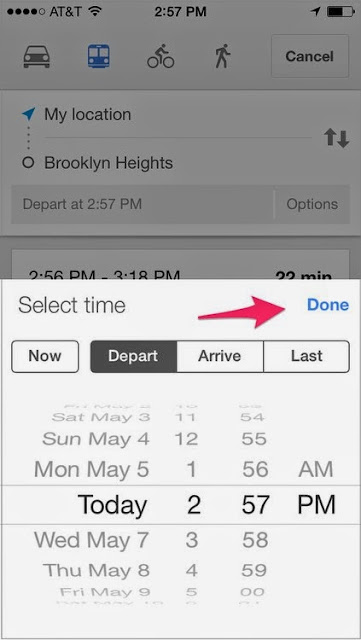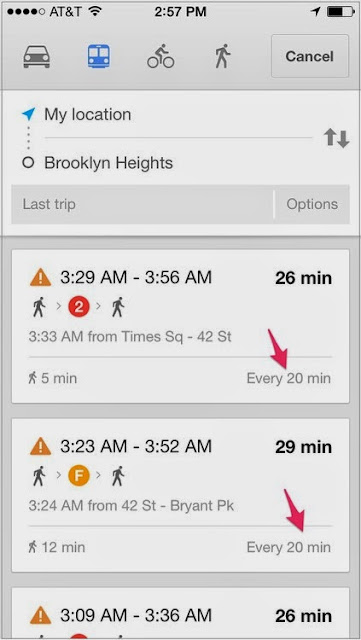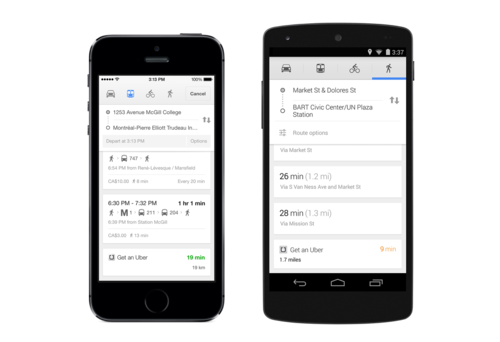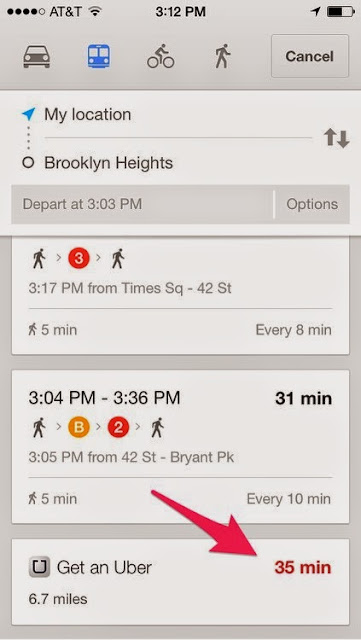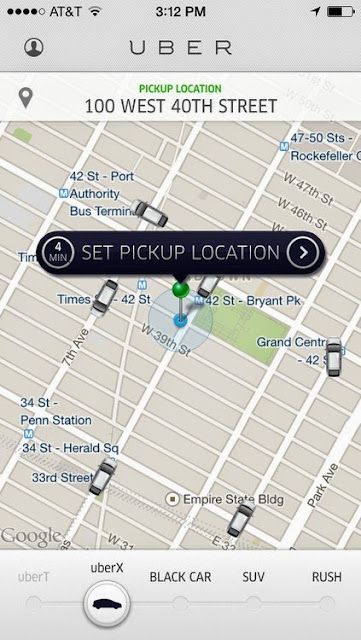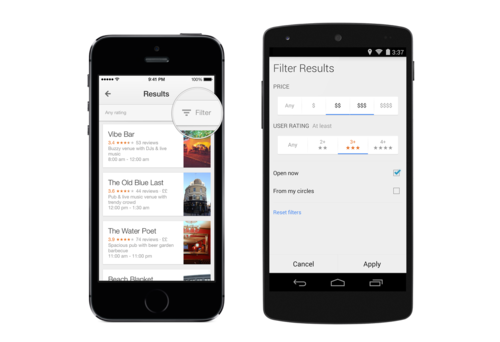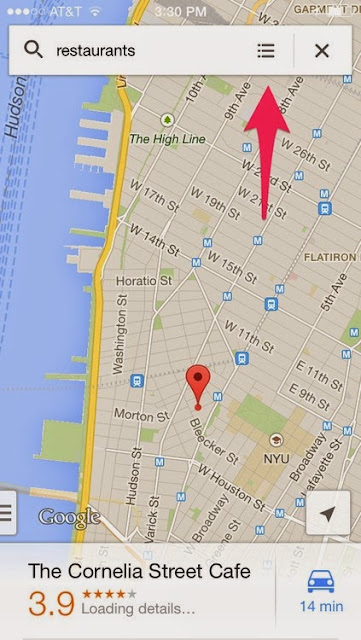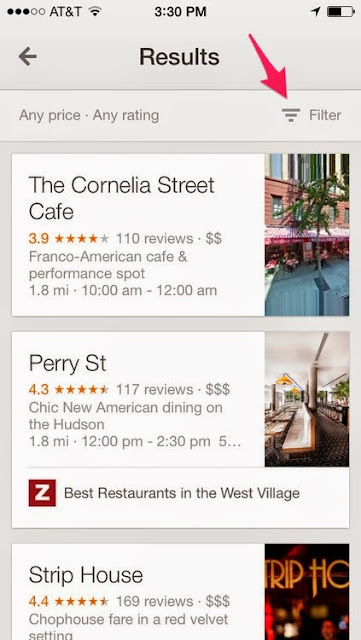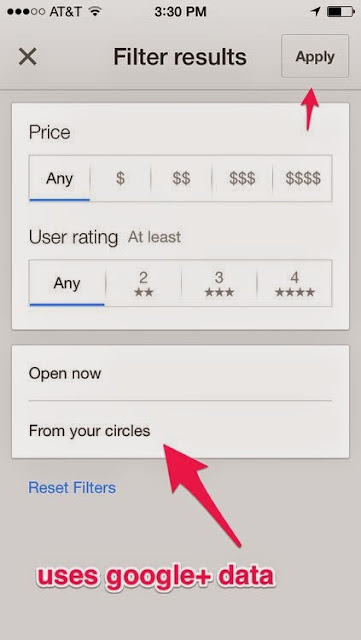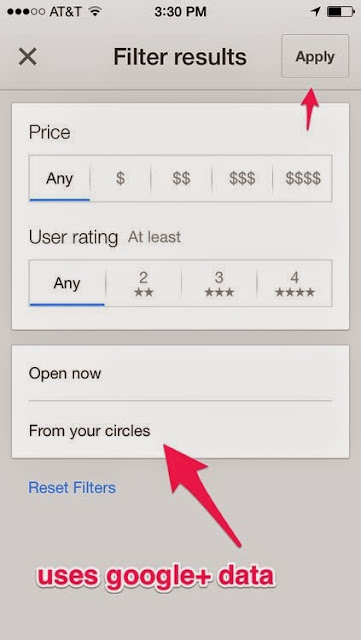By Dan Tynan, Tech Columnist
One day about four years ago, I came home from work and heard utter mayhem coming from my son's room: Russian voices, screeching tires, gunshots. I bolted up the stairs and threw open his door.
I found him parked in front of his Xbox, playing Grand Theft Auto IV. I watched his avatar lead police on a high-speed chase through the absurdly empty streets of Liberty City. He crashed a car into a light pole, hopped out of his car, and began emptying a .45 Magnum at the cops.

This game was most definitely not on the family approved-to-play list. My first instinct was to grab the Xbox and throw it out the window. My wife persuaded me to conserve my moral outrage for those moments when he did something dangerous or stupid in the real world, not in a virtual one.
Still, for a little while I felt like the world's worst parent. Then I sat down and watched him play, and I also watched the story on the Xbox unfold before him. I realized that GTA is a dystopian satire not all that different from movies like A Clockwork Orange, which thoroughly outraged parents when I was his age.
The idea that playing video games makes kids violent and antisocial is often accepted as a sobering fact of modern life. Whether it's true is less clear — some studies say yes, others say nyet. In the real world, watching Clockwork did not make me into a droogie. And playing GTA did not turn my son into a murderous thug. He's a great kid.
But let's assume the fear has some truth, that violent media contributes to violent behavior. If so — if games teach kids to shoot first and to drive as if cars are weapons — can't games also be used to impart positive life skills like empathy or compassion? Can video games boost a child's emotional quotient (EQ)?
Some people think they can. One of them is Trip Hawkins, founder of Electronic Arts, most famous for creating the most popular sports simulation game of all time, John Madden Football. Now he's trying to prove it via a fantasy adventure game called IF… aimed at tweens.
You the dog, man
Just as Madden Football is based on actual NFL playbooks, IF… is based on decades of research in social emotional learning (SEL). The game takes place in a land called Greenberry populated by dogs, cats, and magical Pokemon-like characters known as Vim. Long ago, the dogs and cats were driven apart by conflict, and Greenberry fell into ruin.
Guided by the Yoda-like YouDog, players must learn how to tame the Vim, resolve the conflicts, and bring Greenberry back to harmony. Along the way they're presented with questions and a choice of answers measuring their degree of empathy and other SEL attributes.
Each chapter teaches 20 distinct SEL skills, such as listening, managing emotions, or expressing gratitude. As each chapter is completed, parents get a report detailing how well their child did. The first chapter of the book-like adventure is available for free in the iTunes Store. New chapters will start to become available in June for around $5 apiece.
To be frank, this is not the most exciting game your child will ever play. The first chapter is didactic, slow, and unlikely to lure anyone away from Minecraft, Runescape, or Club Penguin. (I'm told things get livelier in Chapter 2.) But Hawkins says the rewards are more subtle and long lasting.
"This game is not about advancing in levels; it's about teaching compassion," he said. "You're like the Jimmy Stewart character in It's a Wonderful Life. You see how the town ends up in tatters without you, and it's up to you to make it right."
Learning to cope
Though IF… is probably the most ambitious and well-funded attempt to employ gaming techniques to teach kids emotional skills, it's not the only one. The Social Express uses Pixar-like animation to teach kids age 5 and up how to read emotional clues and react to them appropriately.
Rather than embed lessons inside the plot of a role-playing game, The Social Express uses brief webisodes that target specific situations and model appropriate behavior, CEO Marc Zimmerman says.
Kids can apply those lessons to their own lives via a 99 cent Android or iOS app called My Digital Problem Solver. My DPS lets kids choose an image that shows how they feel at the moment (frustrated, scared, mad, or whatever) and then select a coping strategy like taking deep breaths or "positive self talk" to calm down.
In use by more than 100 school districts across the country, The Social Express is also available to families for $5 a month per child. Parents can track their child's progress through the lessons via a free mobile app.
IF….. and The Social Express are two examples of a small but growing genre of digital works that explore emotions besides fear and anger, which tend to dominate most video games, said Tanner Higgin, senior manager for education content at Common Sense Media.
"There's a wide range of feelings like loneliness, trepidation, and guilt that have remained largely untapped," he said. "Over the last few years we've started to see a lot more games that implicitly or explicitly build social skills and expand the emotional spectrum."
The play's the thing
Respecting other people's feelings, sharing, being empathetic — aren't these things kids should be learning from their parents, not from a screen? I asked Janice Toben, founder of the Institute for Social and Emotional Learning, who consulted on the curriculum baked into IF… .
Yes, she replied. But she added that many parents lack the ability to model those traits themselves, especially during emotionally charged encounters with their children. So, for example, instead of calmly explaining that a violent video game is detrimental to a child's emotional development, they are instead tempted to rip the cables from the Xbox and hurl it into the street.
"Parents want to be able to create a common vocabulary around things like calming down, listening to each other, and getting along, but not everyone knows how to do it," she said. "I think a game like IF… can help, if the parents are interested and involved."
Research has shown that playing games can sharpen a child's problem-solving skills (not to mention his aim and his reflexes). If games can boost his IQ, why not his EQ? At the very least it's worth a shot — metaphorically speaking, of course.
One day about four years ago, I came home from work and heard utter mayhem coming from my son's room: Russian voices, screeching tires, gunshots. I bolted up the stairs and threw open his door.
I found him parked in front of his Xbox, playing Grand Theft Auto IV. I watched his avatar lead police on a high-speed chase through the absurdly empty streets of Liberty City. He crashed a car into a light pole, hopped out of his car, and began emptying a .45 Magnum at the cops.

This game was most definitely not on the family approved-to-play list. My first instinct was to grab the Xbox and throw it out the window. My wife persuaded me to conserve my moral outrage for those moments when he did something dangerous or stupid in the real world, not in a virtual one.
Still, for a little while I felt like the world's worst parent. Then I sat down and watched him play, and I also watched the story on the Xbox unfold before him. I realized that GTA is a dystopian satire not all that different from movies like A Clockwork Orange, which thoroughly outraged parents when I was his age.
The idea that playing video games makes kids violent and antisocial is often accepted as a sobering fact of modern life. Whether it's true is less clear — some studies say yes, others say nyet. In the real world, watching Clockwork did not make me into a droogie. And playing GTA did not turn my son into a murderous thug. He's a great kid.
But let's assume the fear has some truth, that violent media contributes to violent behavior. If so — if games teach kids to shoot first and to drive as if cars are weapons — can't games also be used to impart positive life skills like empathy or compassion? Can video games boost a child's emotional quotient (EQ)?
Some people think they can. One of them is Trip Hawkins, founder of Electronic Arts, most famous for creating the most popular sports simulation game of all time, John Madden Football. Now he's trying to prove it via a fantasy adventure game called IF… aimed at tweens.
You the dog, man
Just as Madden Football is based on actual NFL playbooks, IF… is based on decades of research in social emotional learning (SEL). The game takes place in a land called Greenberry populated by dogs, cats, and magical Pokemon-like characters known as Vim. Long ago, the dogs and cats were driven apart by conflict, and Greenberry fell into ruin.
Guided by the Yoda-like YouDog, players must learn how to tame the Vim, resolve the conflicts, and bring Greenberry back to harmony. Along the way they're presented with questions and a choice of answers measuring their degree of empathy and other SEL attributes.
 |
| You’ve got three choices. Pick the wrong answer, and you’ll get a lesson in sensitivity from YouDog. |
To be frank, this is not the most exciting game your child will ever play. The first chapter is didactic, slow, and unlikely to lure anyone away from Minecraft, Runescape, or Club Penguin. (I'm told things get livelier in Chapter 2.) But Hawkins says the rewards are more subtle and long lasting.
"This game is not about advancing in levels; it's about teaching compassion," he said. "You're like the Jimmy Stewart character in It's a Wonderful Life. You see how the town ends up in tatters without you, and it's up to you to make it right."
Learning to cope
Though IF… is probably the most ambitious and well-funded attempt to employ gaming techniques to teach kids emotional skills, it's not the only one. The Social Express uses Pixar-like animation to teach kids age 5 and up how to read emotional clues and react to them appropriately.
 |
| The Social Express starts by teaching kids how to recognize their own emotions, and then how to apply coping skills. |
Kids can apply those lessons to their own lives via a 99 cent Android or iOS app called My Digital Problem Solver. My DPS lets kids choose an image that shows how they feel at the moment (frustrated, scared, mad, or whatever) and then select a coping strategy like taking deep breaths or "positive self talk" to calm down.
In use by more than 100 school districts across the country, The Social Express is also available to families for $5 a month per child. Parents can track their child's progress through the lessons via a free mobile app.
IF….. and The Social Express are two examples of a small but growing genre of digital works that explore emotions besides fear and anger, which tend to dominate most video games, said Tanner Higgin, senior manager for education content at Common Sense Media.
"There's a wide range of feelings like loneliness, trepidation, and guilt that have remained largely untapped," he said. "Over the last few years we've started to see a lot more games that implicitly or explicitly build social skills and expand the emotional spectrum."
The play's the thing
Respecting other people's feelings, sharing, being empathetic — aren't these things kids should be learning from their parents, not from a screen? I asked Janice Toben, founder of the Institute for Social and Emotional Learning, who consulted on the curriculum baked into IF… .
Yes, she replied. But she added that many parents lack the ability to model those traits themselves, especially during emotionally charged encounters with their children. So, for example, instead of calmly explaining that a violent video game is detrimental to a child's emotional development, they are instead tempted to rip the cables from the Xbox and hurl it into the street.
"Parents want to be able to create a common vocabulary around things like calming down, listening to each other, and getting along, but not everyone knows how to do it," she said. "I think a game like IF… can help, if the parents are interested and involved."
Research has shown that playing games can sharpen a child's problem-solving skills (not to mention his aim and his reflexes). If games can boost his IQ, why not his EQ? At the very least it's worth a shot — metaphorically speaking, of course.