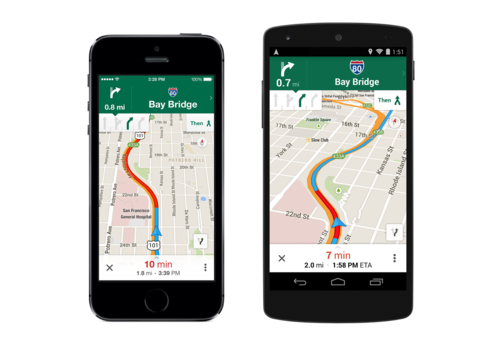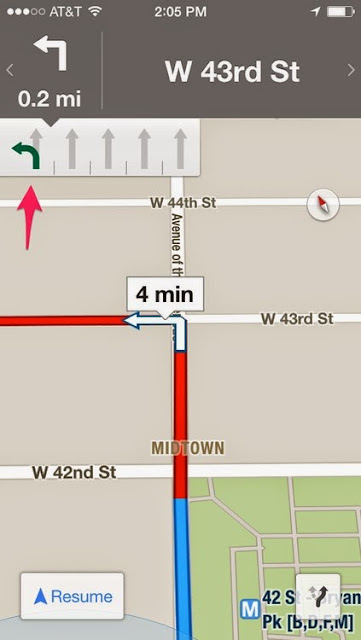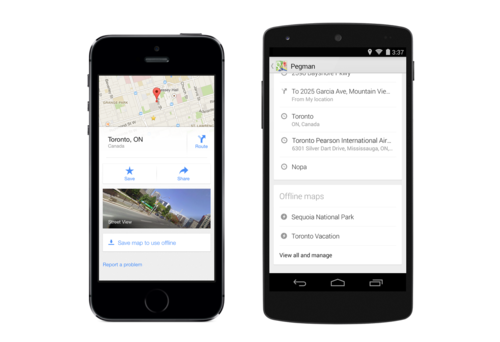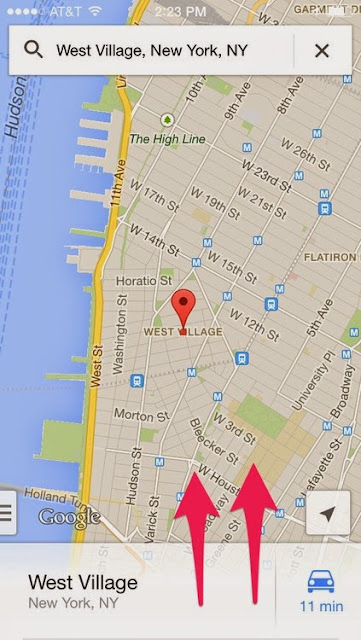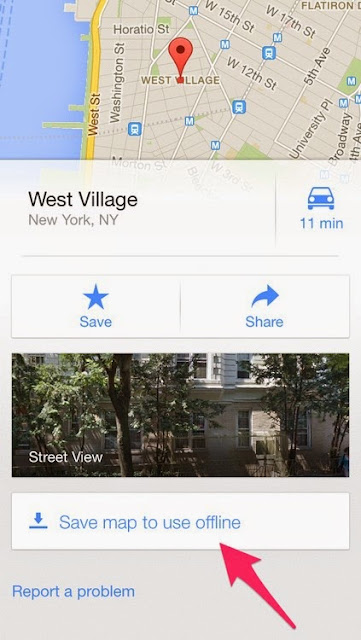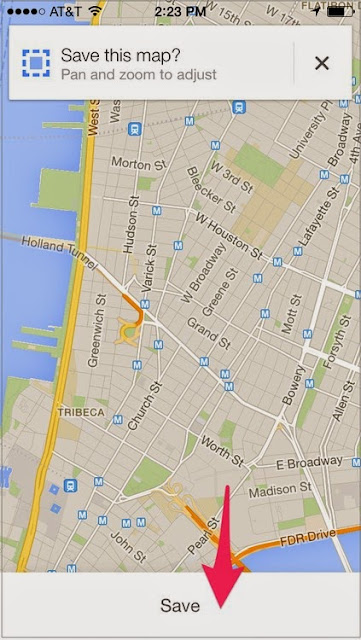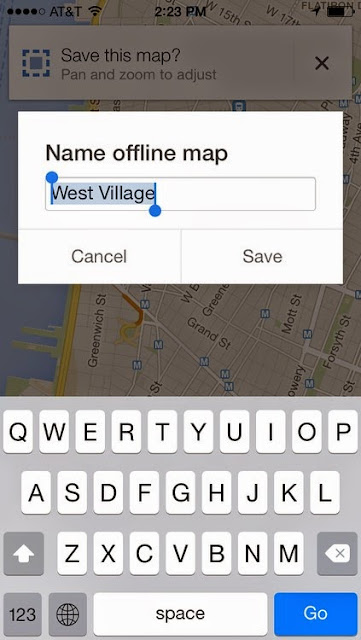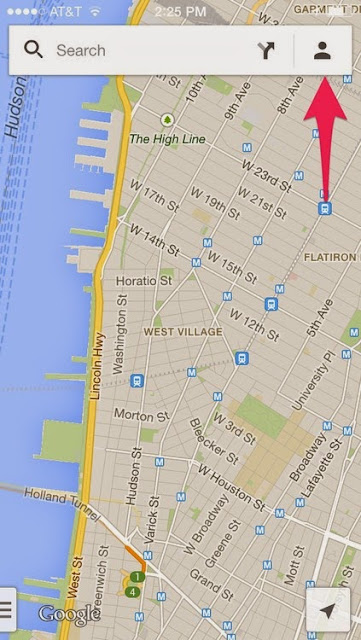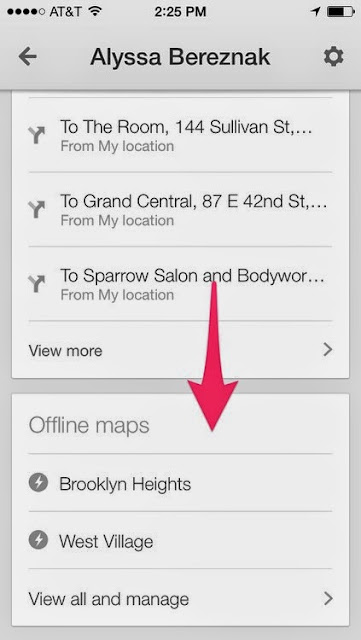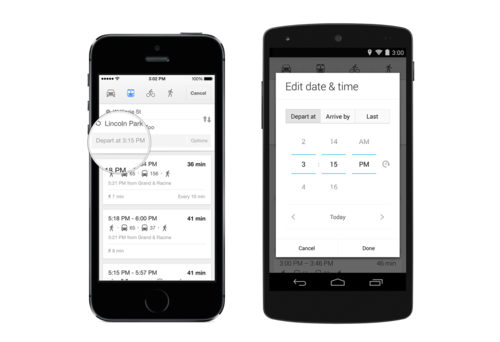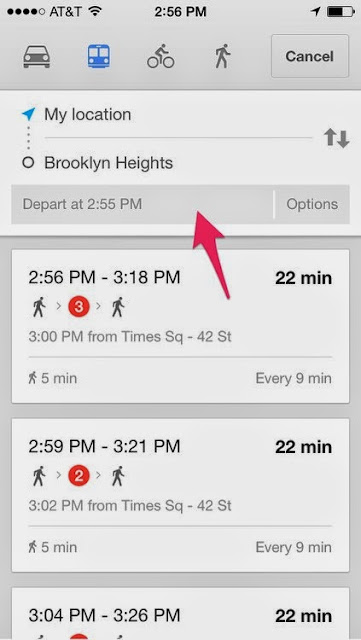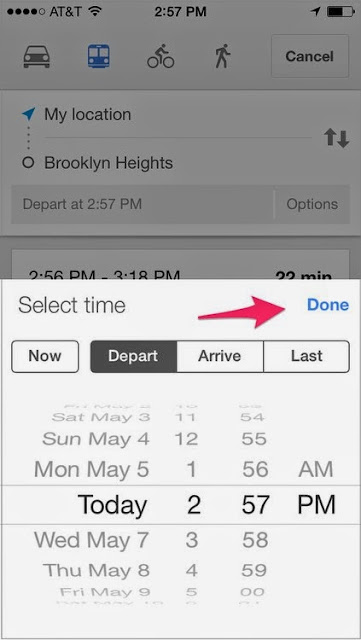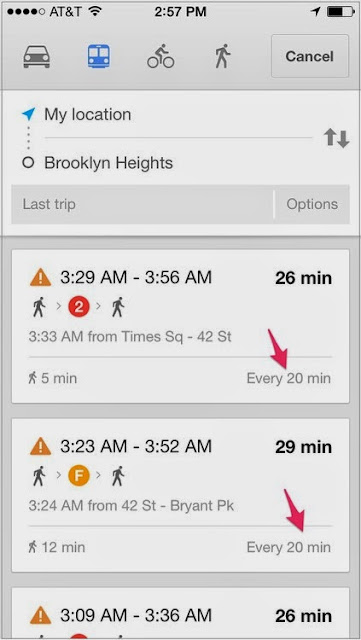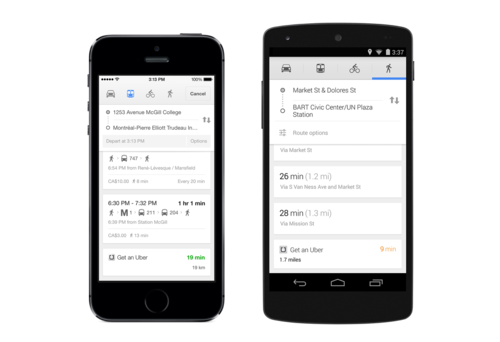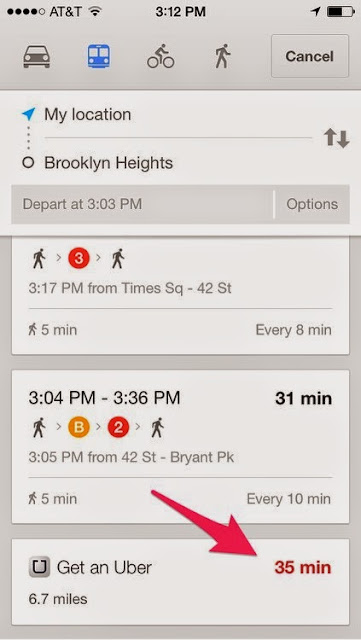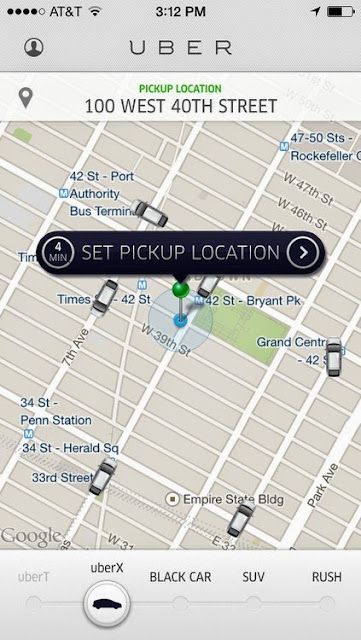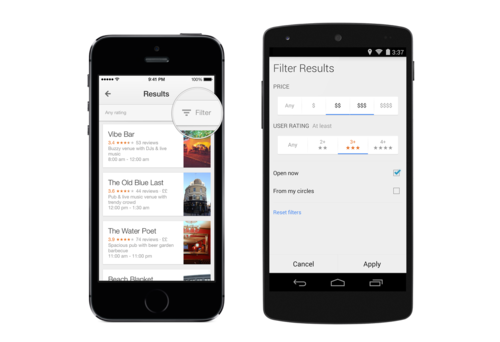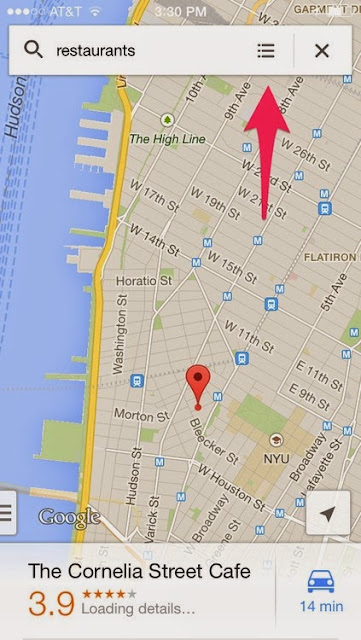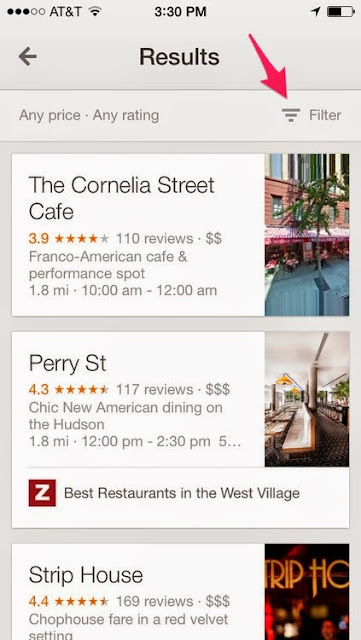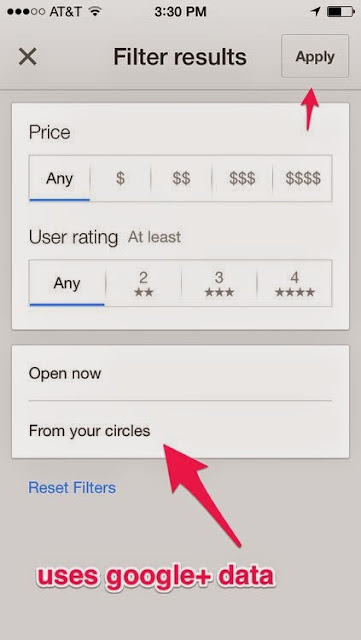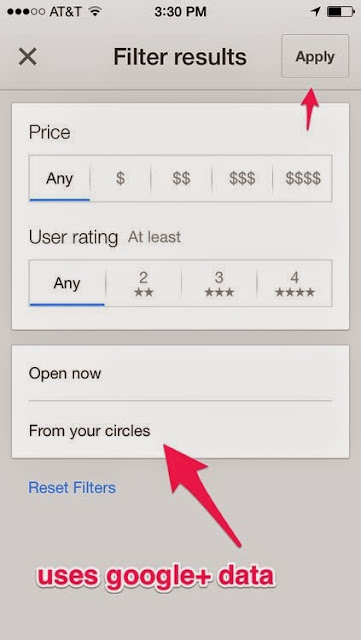|
| Make sure your anesthesiologist won't be checking Facebook during your surgery! |
You're ready to go in for surgery. You've read everything you can about your condition and how the surgery will help you. You've even used our tip sheet to schedule your surgery for the right time, with the right doctor. Just to make sure you're as prepared as you can be, here's what your doctor may not tell you about anesthesia, which will help you get through the procedure with as little pain and awareness as possible.
1. You could be awake during the procedure.
For most major surgeries (think open-heart), you'll be put completely under so that you're both blissfully unaware of what's happening, and so you won't move and disrupt the work of the doctors. But for certain surgeries, you might just get localized anesthesia, meaning that you won't be able to feel where the doctors are operating, but you are aware of your surroundings. This might happen if the procedure is minor, like dental surgery, or if it's important that the person is aware of what's happening and responding, as can be the case for certain brain surgeries.
2. It could make you more forgetful.
Undergoing anesthesia has been shown to affect memory in some people, sometimes for weeks or months after the surgery. Patients with postoperative cognitive dysfunction (POCD) report that their memory is impaired following surgery for days, weeks, or even months, but there's little evidence to show long-term impairment. Researchers have found that anesthesia kills brain cells involved in memory and learning in mice.
3. Your age might affect your recovery time.
Cognitive issues following surgery seem to be especially pronounced for older adults. Problems with concentration and attention have been reported in 25 percent of patients over 60 in the week following surgery, but they do tend to subside over time. There's currently a medical debate as to whether anesthesia increases the risk of Alzheimer's disease in the elderly, with some research showing it does, and other studies show it has no effect.
4. You're not just "asleep."
You're actually unconscious - which is helpful, because it means you won't respond to pain. But it also means that someone will have to monitor your vital signs, like your pulse and your breathing, at all times.
5. Your insurance may not cover your anesthesiologist.
Even if your procedure is covered. If someone's going to be monitoring your vitals throughout the entire surgery (and making sure you're getting the proper amount of anesthesia medication to keep you under), it's going to cost you. Anesthesiology yields the sixth-highest earnings compared to other physician specialties, according to a 2013 report. Unfortunately, that cost may not be covered by your insurance, even if your procedure is. Women who have needed an epidural while giving birth have found this out the hard way. The same is true of other more minor procedures, such as a colonoscopy. Ask if your anesthesiologist is in-network, and ask what the service will cost before-hand.
6. You might wake up during the surgery.
This is called anesthesia awareness, and it's estimated to happen 20,000-40,000 times a year in the United States. That means it occurs in one or two for every 1,000 surgeries performed. The scary part is that while you might wake up, the drugs may prohibit you from talking, moving, or signaling that you're awake. It's more likely to happen if the anesthesia drugs are delivered only intravenously, rather than inhaled, so talk to your doctor about your options if this is something you're nervous about. If you do wake up during the surgery, your anesthesiologist should realize it and correct the problem.
7. You need to disclose a drug or alcohol addiction.
If your body is used to processing large quantities of alcohol or other drugs, your liver may process these sorts of drugs more quickly than the average person. This is important because it will also mean your liver is more effective at processing anesthesia drugs. Be sure to disclose any sort of addiction to your doctor, so you receive the correct level of anesthesia.
8. You might wake up with a sore throat.
You may be intubated with a breathing tube to be sure your body is getting enough oxygen during the surgery. While you'll have muscle relaxants to ensure that your windpipe doesn't interact with the tube, it's still likely that you'll wake up with a sore throat. Other side effects of anesthesia include dry mouth, hoarseness, sleepiness, shivering, nausea, and vomiting.
9. The risk of dying is relatively low, but it exists.
Death rates from surgery in which general anesthesia was used have improved dramatically in just the last 50 years. While in the 1970s, 357 patients for every million patients died, by the 1990s and early 2000s that had dropped to just 34 patients for every million, a 2012 analysis found. The risk of dying simply from anesthesia is just 1 in 250,000, lower than the mortality rate for household injuries.
10. Your anesthesiologist may be on Facebook during your surgery.
Still, you'll want to make sure your anesthesiologist is up to snuff. Take, for example, Christopher Spillers, an anesthesiologist who is being sued for checking and posting to Facebook while supposedly monitoring a patient during surgery. Check out your hospital's quality score here, first. You can also check the status of your doctor's licence with your state's Board of Medicine.